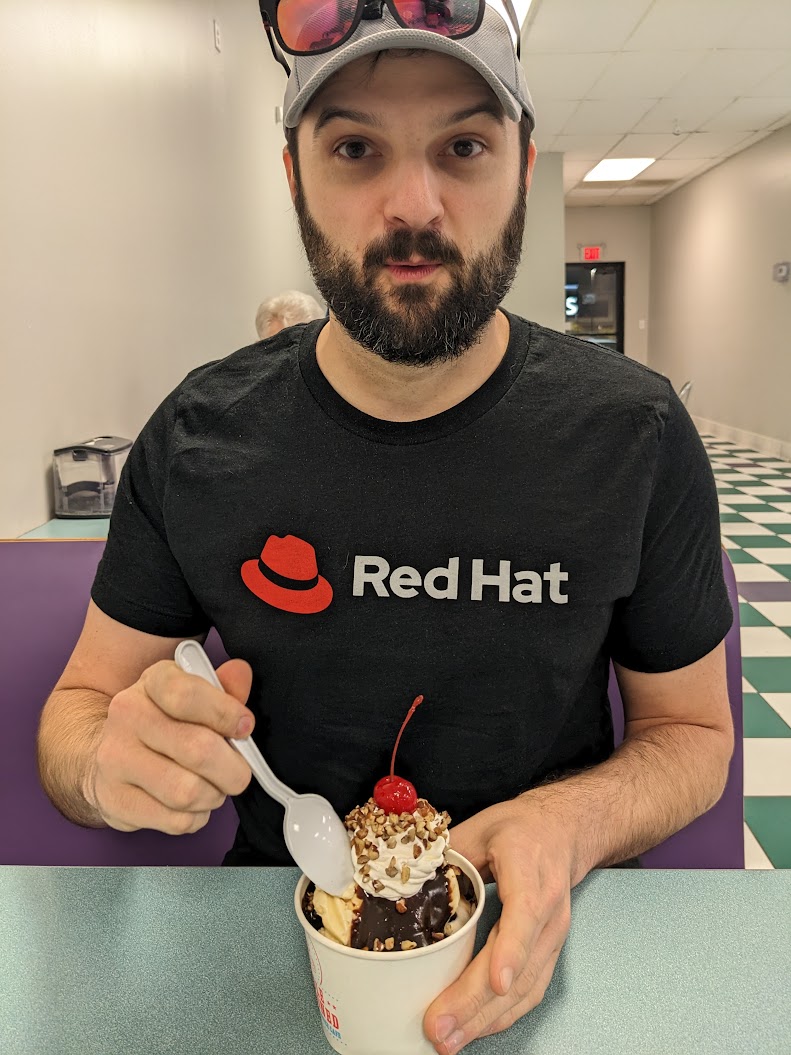Keycloak With Docker Compose
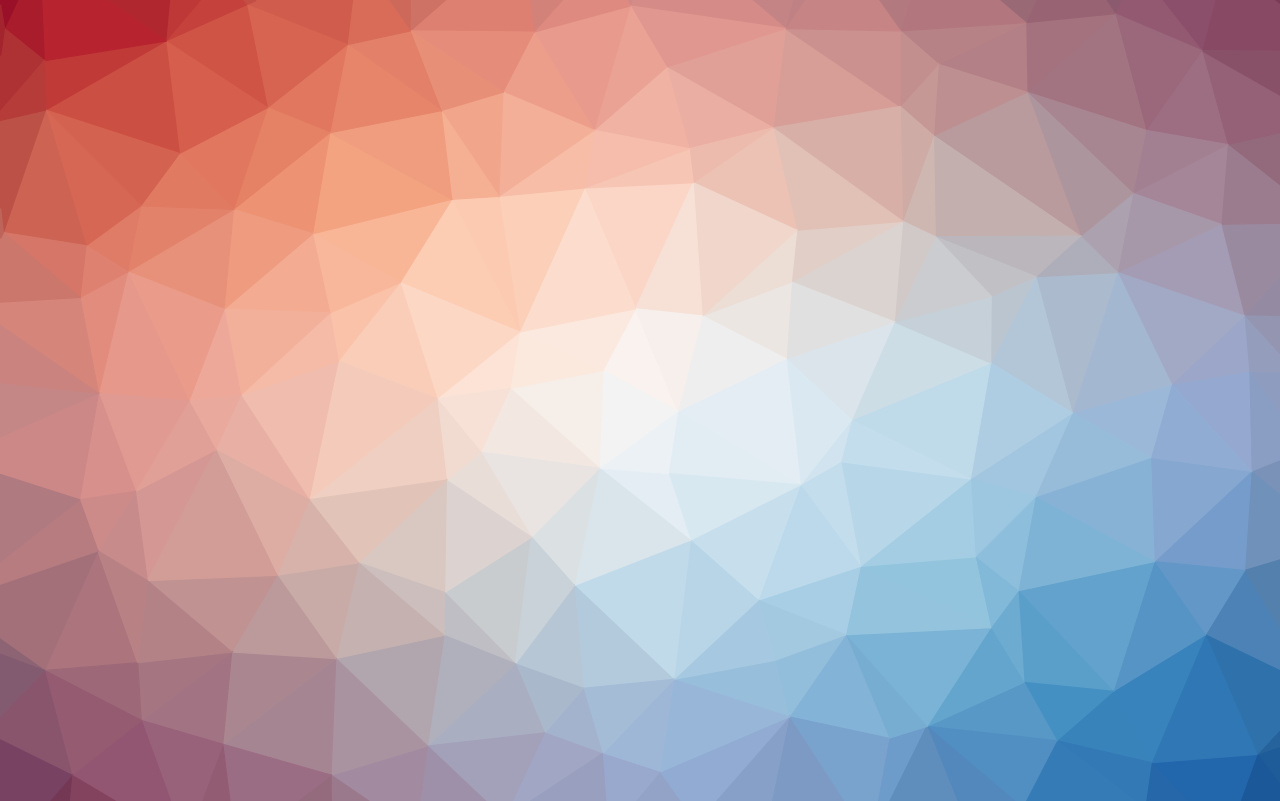
Keycloak is an open sourced project for identity and access management developed by Red Hat. It is designed to be a versatile and robust IAM solution for both authentication and authorization for apps and services. What follows is a brief guide on how to run Keycloak locally using docker compose.
Docker Compose
By default, Keycloak will use a dev-file for storage, but for our use case we will be using Postgres. Keycloak does support other databases as well.
1#docker-compose.yml
2version: '3.8'
3
4services:
5 postgres:
6 image: postgres:${POSTGRES_VERSION}
7 restart: always
8 environment:
9 POSTGRES_DB: ${POSTGRES_DB}
10 POSTGRES_USER: ${POSTGRES_USER}
11 POSTGRES_PASSWORD: ${POSTGRES_PASS}
12
13 keycloak:
14 image: quay.io/keycloak/keycloak:${KEYCLOAK_VERSION}
15 ports:
16 - "8080:8080"
17 - "8443:8443"
18 entrypoint: /opt/keycloak/bin/kc.sh start-dev
19 environment:
20 DB_VENDOR: postgres
21 DB_ADDR: postgres
22 DB_DATABASE: ${POSTGRES_DB}
23 DB_USER: ${POSTGRES_USER}
24 DB_PASSWORD: ${POSTGRES_PASS}
25 env_file:
26 - ./.env
27 depends_on:
28 - postgres
In the same directory add an .env file
1# postgres
2POSTGRES_VERSION=16.2
3POSTGRES_DB=kc
4POSTGRES_USER=kc
5POSTGRES_PASS=kc
6
7# keycloak
8KEYCLOAK_VERSION=24.0.3
9KEYCLOAK_ADMIN=admin
10KEYCLOAK_ADMIN_PASSWORD=admin
Now run docker-compose up, let docker preform its magic, and everything should "just work"tm. Visiting http://localhost:8080 should load the login page for Keycloak's admin console. Using the environment variables provided above a default user "admin" was created in the master realm with the password "admin"
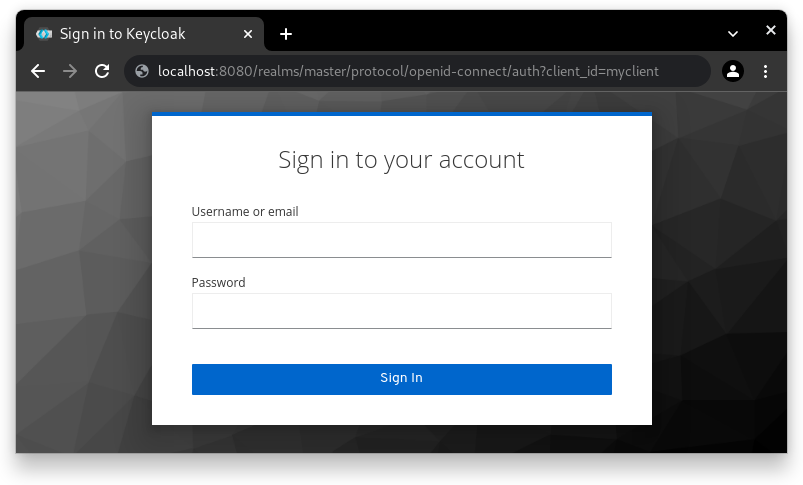
What Just Happened?
A run down of what the above accomplished:
- Spun up a docker container with Postgres 16.2 running
- Running docker-compose will load the
.envto make the declared environment variables available. - Created a new Postgres DB with the name
kcand user & password ofkc(Using the aforementioned environment variables) - Set the Postgres container to always restart if it encounters an error and fatally dies
- Import and run Keycloak 24.0.3 in a docker container using the above-mentioned Postgres database
- Load the
.envfile in order for Keycloak use the environment variables for configuration - Explicitly mapped the ports
8080and8443. These are the default container ports, but common for local development. Feel free to change them to suite your needs. e.g.8081:8080would make Keycloak available via http://localhost:8081 instead - If all went well, both services should be running and make a local instance of Keycloak available
Some Notes
This instance of Keycloak was started using the start-dev option when starting the server. This approach, as indicated by the command, is a more developer-friendly method for getting started quickly. Some default configurations for start-dev are:
- HTTP is enabled (HTTPS is available, but not required)
- Strict hostname matching is disabled
- Theme-caching and template-caching are disabled
Go Forth and Profit
Keycloak is favored in the IAM world for being open source, robust, and easy to deploy (Among many, many other things). For more explore the official Keycloak guides. Happy identifying and authenticating my friends.
This post's permalink is https://zietlow.io/posts/2024/keycloak-with-docker-compose/ and has the following summary:
Keycloak is an open sourced project for identity and access management developed by Red Hat. It is designed to be a versatile and robust IAM solution for both authentication and authorization for apps and services. What follows is a brief guide on how to run Keycloak locally using docker compose. Docker Compose By …
The canonical URL for this post is https://zietlow.io/posts/2024/keycloak-with-docker-compose/